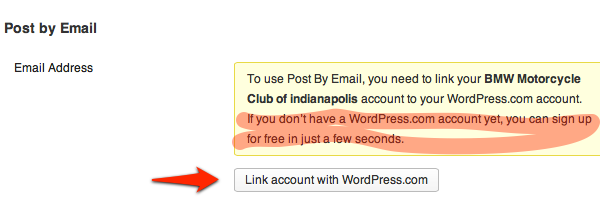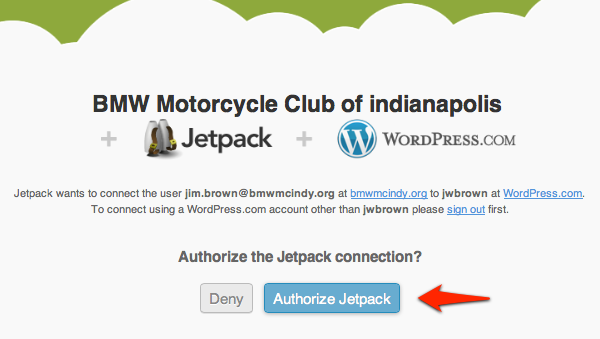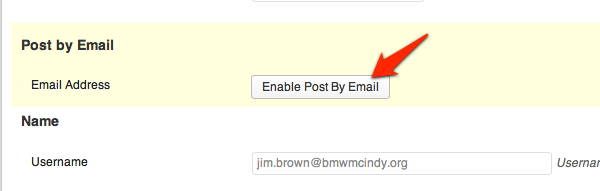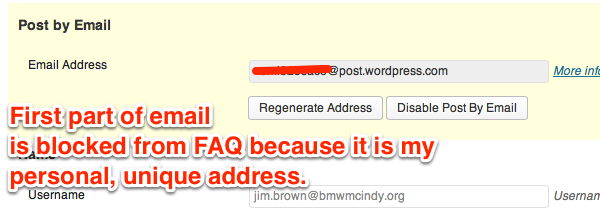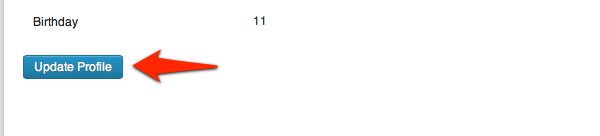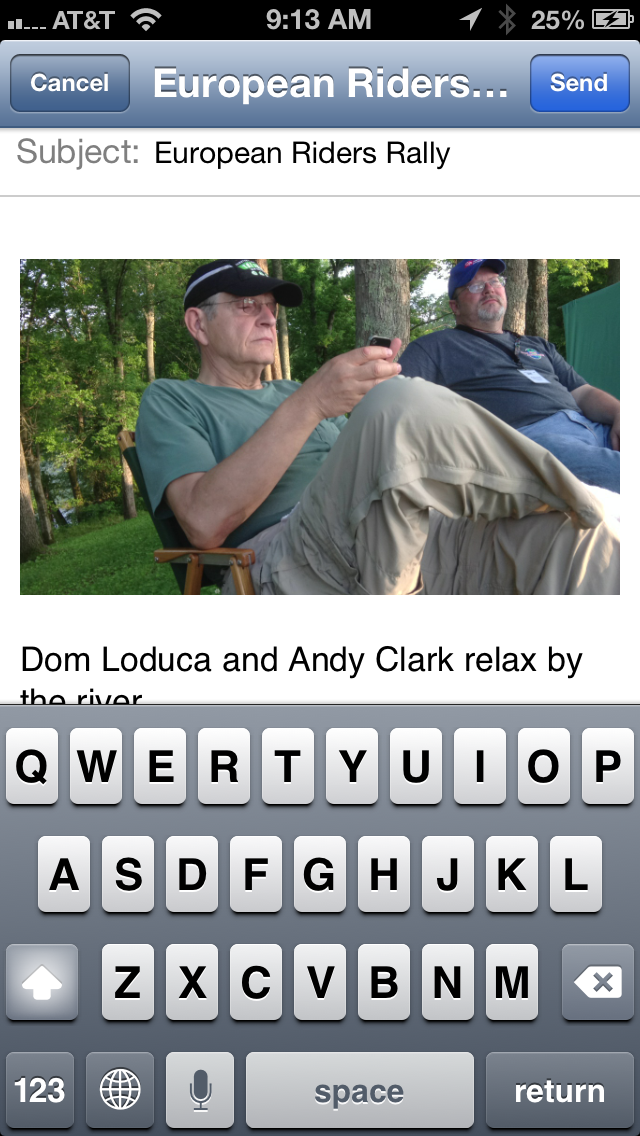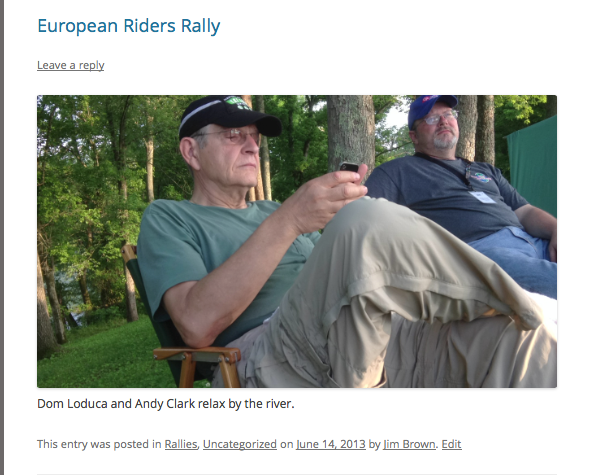This may look complicated but it is really not and it only has to be done once to set up the Post by email function. Posting by email is a quick and effective way of making Posts with pictures while you are on a motorcycle trip with only your cell phone (and possibly Dutch ovens).
Step 1. First create a free WordPress.com account. Why? Because it is necessary so that you can link your BMWMCINDY.ORG account to your personal WordPress.com account to produce a unique-to-you-email for automatic posting from your cell phone to the club website. In making an account you are also creating a personal blog, which you can choose to use or not. You already know how to use this personal blog because you have been diligently posting on the club website. Merely having the account will enable you to make email posts to our club account. You do not have to actually blog on your WordPress.com account. Will the NSA be monitoring your Posts if you do blog? Who knows? I think we have to assume–yes.
Step 2. Go to your profile page on our club website. Look in the upper right of your browser frame in the black bar with the reverse gray type after you have logged in. You will see a friendly message, “Howdy, your name.” Put your cursor on the “Howdy” message and you will see it discloses a pull-down menu. Release on “Edit My Profile.” You will see the message below.
Assuming you have completed Step 1, click the button “Link account with WordPress.com.”
Step 3. Click the button, “Authorize Jetpack.”
Step 4. Now go back to your profile on the club site and click the button, “Enable Post By Email.”
Step 5. Note the unique email that has been generated for you. In the example below, the unique portion has been blocked because it is my personal address. You will want to make an entry in your cell phone directory so that you won’t ever have to type this when creating a message. Name the directory item BMW Club or whatever suits your fancy. When you address your email, you will search for the name and the email address will automatically insert in the email.
Step 6. Now scroll down and update your profile.
Here is a screen shot of the creation of an iPhone message with a picture.
A few minutes later, this is what appears on the club site. And as you remember, an email is sent to all registered users on each new Post.
With just a little bit of set up, you now have to ability to send a neat picture of your travels to every member of the club.
Can you include more that one picture in your email? Of course you can. When you include more than one picture, the Post will have an automatic gallery of your pictures.
Selecting more than one photo on an iPhone is not intuitive but here is how to do it.
Want to read more? Here you go.
NOTE: Be sure your cell phone originating email is the same one you used to create your BMW Club account. Otherwise your message won’t Post properly. That email is the same as your login to the website.