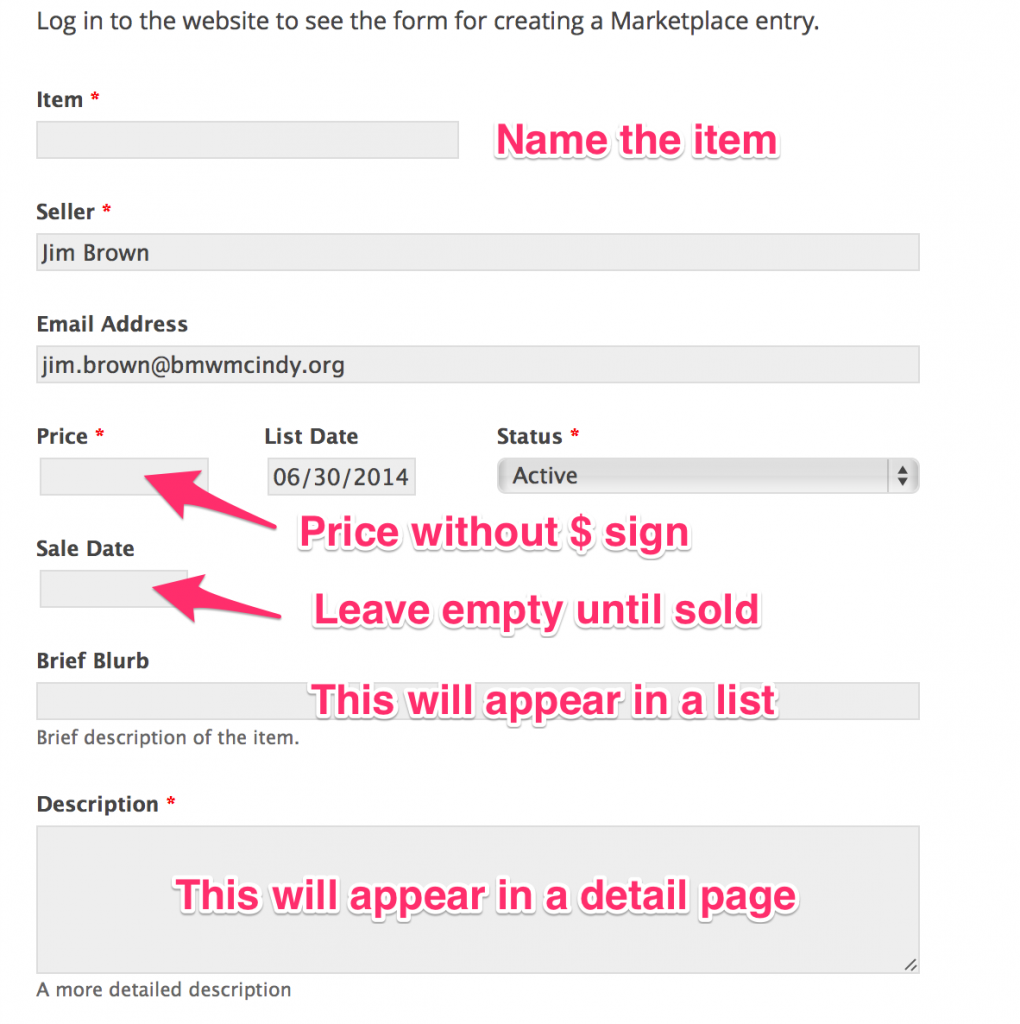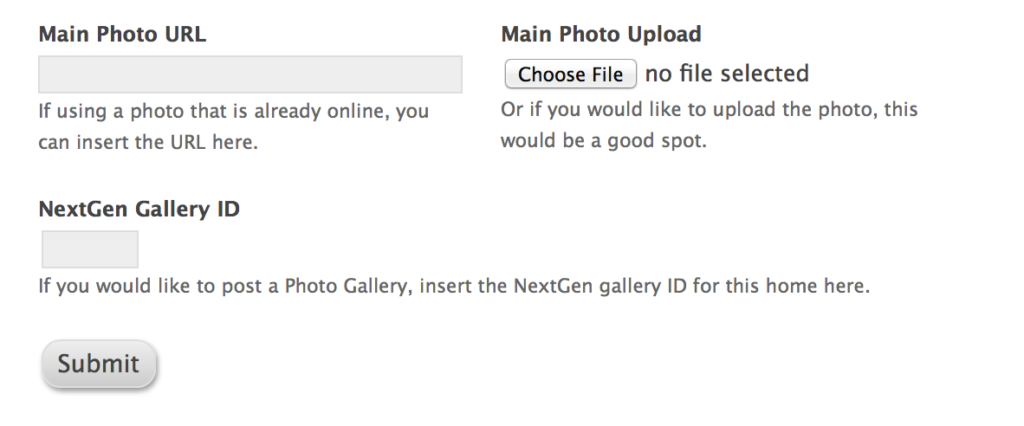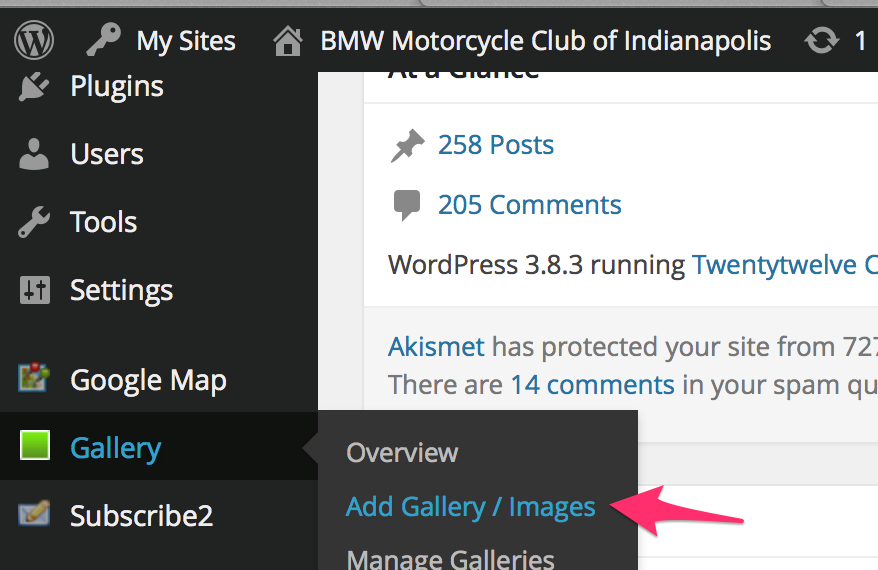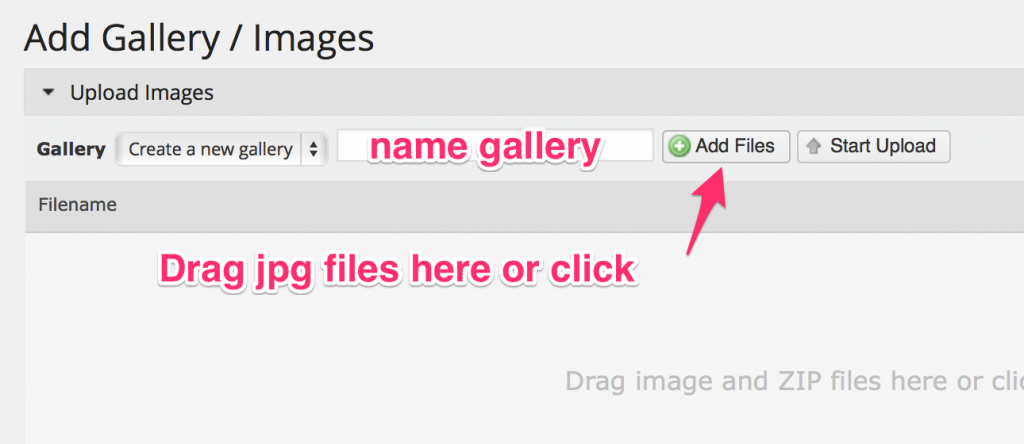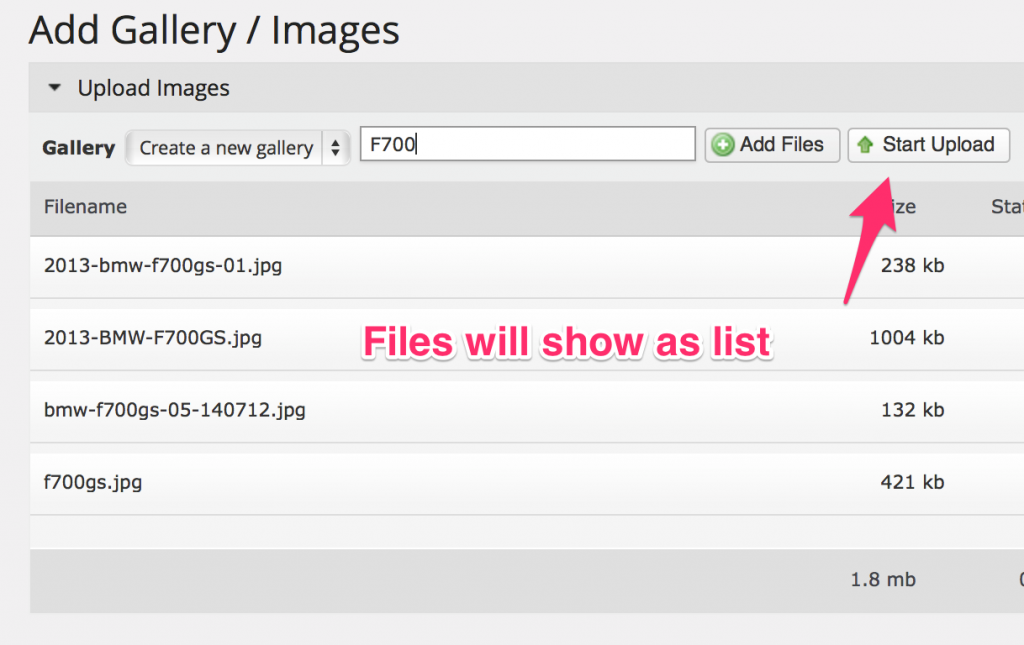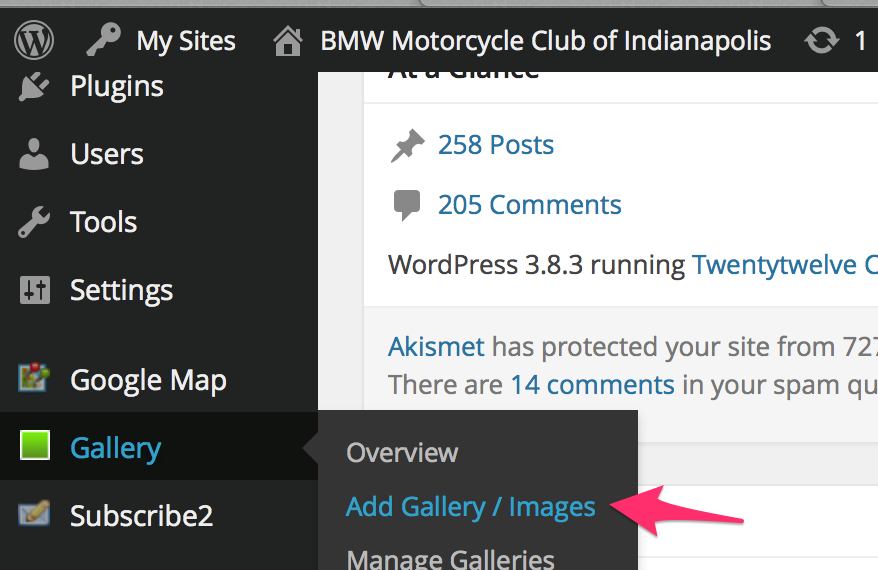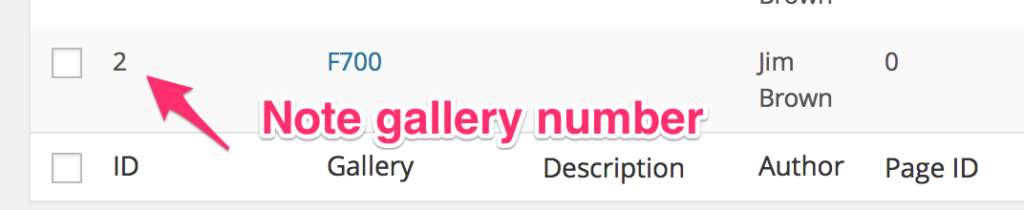The URL for creating a Marketplace item is:
https://bmwmcindy.org/marketplace-item
The form is fairly self-explanatory.
First name the item to be sold and enter a price without a $ sign.
Leave “Sale Date” empty. You can edit the item after the sale.
Enter a Brief Blurb, a short description that will appear in the listing.
Put as much information as you wish in the Description field. That information will appear on the detail page when someone click on your item in the master listing.
Now you have the option of selecting a picture to go with your item. Pictures are not required but will enhance your ability to sell. The Main Photo URL is a URL from your browser that displays a picture of your item from somewhere on the Internet. This URL must display a picture, not a web page.
The most often used option will be the second one, Main Photo Upload. Click the “Choose File” button and use your file browser to find the picture file on your computer. A single picture is all that will be needed for most items.
For more complex items, such as a bike, you may want additional pictures that will display in your detail page as a photo gallery. Here are the steps to create such a gallery.
Go to the Dashboard.
Look along the left margin and find “Gallery/Add Gallery / Images.”
This will bring up a panel that will allow you to create a photo gallery that may be embedded with your listing.
This operation is rather simple. Name the gallery and drag your jpg files into the area below “Filename” or click the “Add Files” button.
The added files will show as a list. Now click “Upload Files.”
Find the number of the gallery you just created and enter it in the Marketplace Item form just above the “Submit” button.
Hit “Submit” and your item will appear in the Marketplace Listing.
What do I do after I sell my item to take it out of the listing?